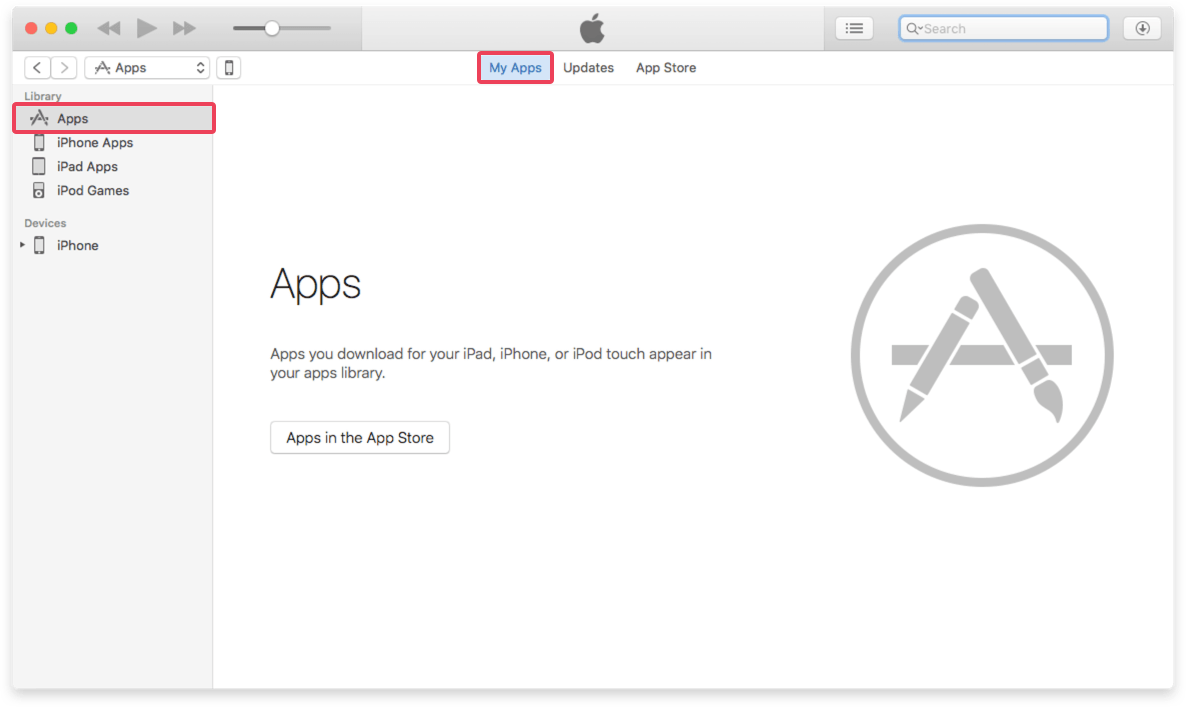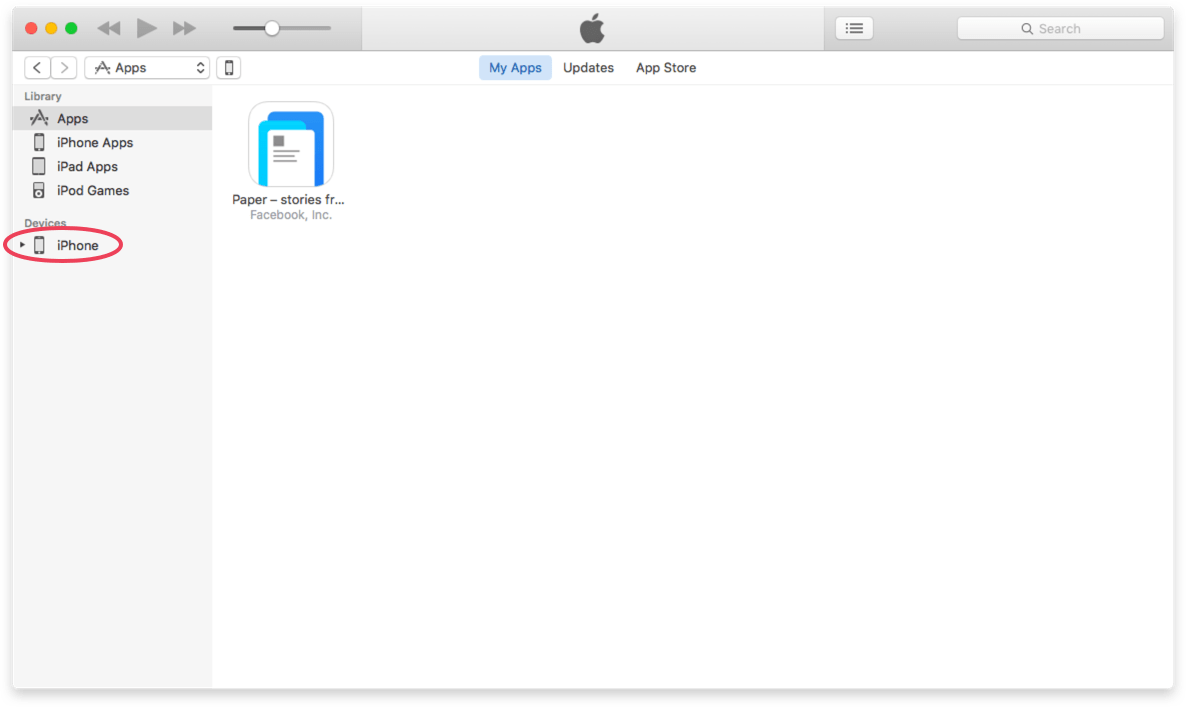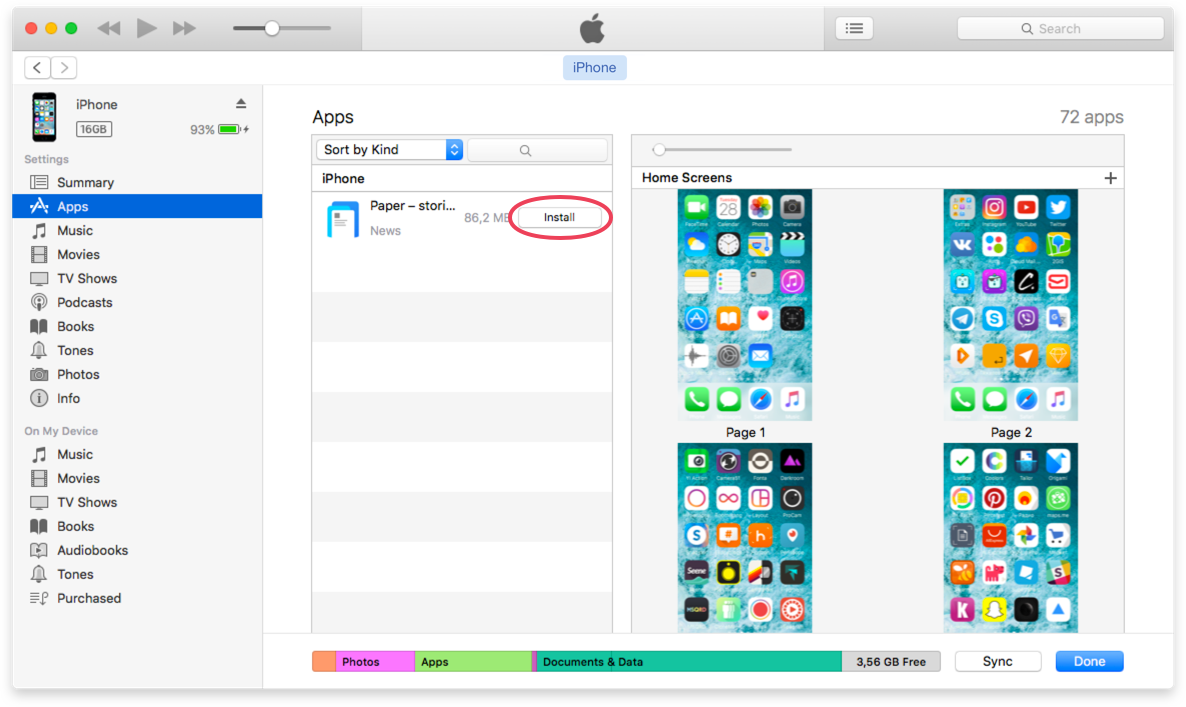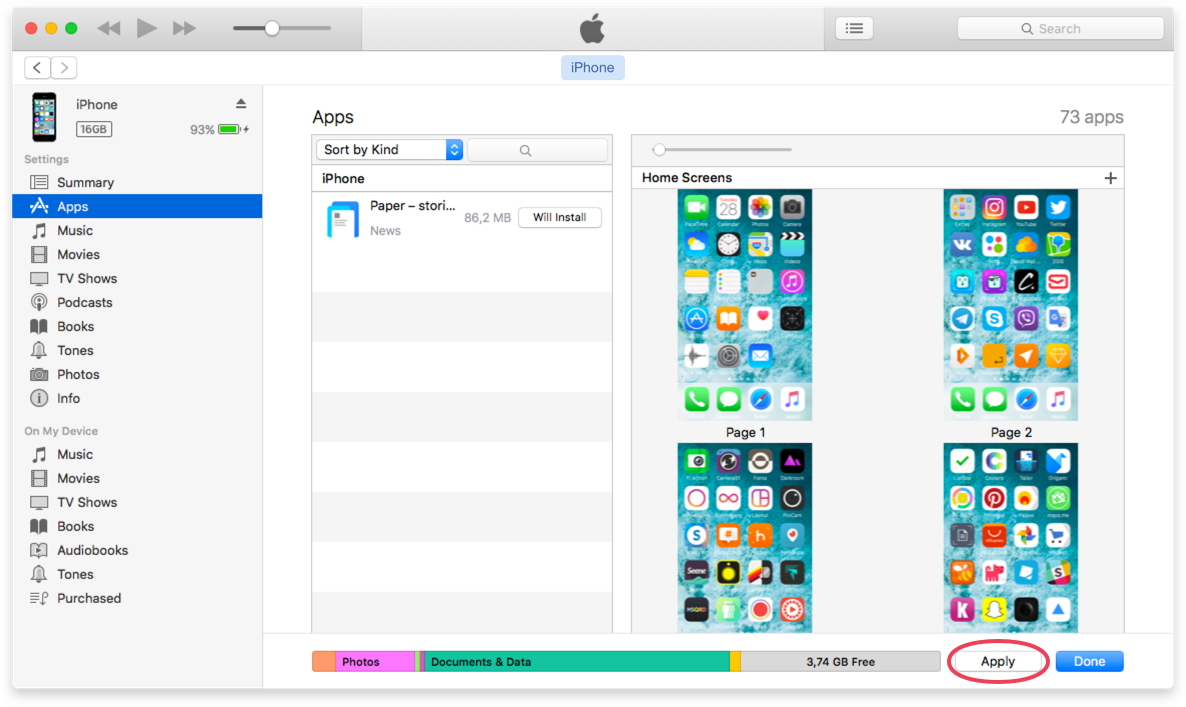Terms & conditions
Your privacy is critically important to us. Our privacy policy will explain exactly how and why personal information is collected, used and disclosed by Mercury Development LCC with respect to your access and use of the Mercury Development LCC website (“Mercury Development LCC”, “We”, “Us” or “Site”).
The present privacy policy described in more detail below can be summarized as follows:
- We may collect some of your personal and anonymous aggregate information in order to make our Site work properly for you;
- You have options on how to opt out and how much you share about yourself;
- We do not sell your personal information to any third parties for promotional purposes;
- We may be obliged to disclose your personal information to a third party in connection with any legal investigation;
- Our Site is not directed to children under 13 years of age.
By using this site, you agree to the collection and use of your personal information as described in this policy.
Our privacy policy may be modified from time to time. We will alert you that changes have been made by indicating on our privacy policy the date it was last updated.
What Types of Personal Information Do We Collect?
"Personal Information” is personally identifiable information such as your name, telephone number and email address and any other non-public information about you that is associated with or linked to any of the foregoing information. Personal information does not include "aggregate" information, which is data we collect about the use of mercdev.com. Our privacy policy does not restrict or limit our collection and use of anonymous aggregate information.
The ways that Mercury Development LCC may collect personal information include:
- You may provide personal information directly to Mercury Development LCC through interacting with the Site, participating in surveys, social features, and requesting services, or information.
- As you navigate through the Site, certain passive information may also be collected about your visit, including through cookies and similar technologies as described below.
We collect certain information you voluntarily provide to us including, but not limited to the items listed below.
Personal information:
- Profile information: name, email, photo, company, position, phone number, links to social media accounts;
- Online contact form information: name, email or phone, project details;
- If your device enables location services for the Mercury Development LLC site, we will collect information about your location when you use it;
- Usage data reflecting your behavior on the website.
Why Do We Collect Personal Information?
Generally, we collect, store, use and disclose information to enable us to:
- provide Mercury Development LCC services,
- identify you as a user,
- respond to your inquiries and emails,
- improve the Site,
- and use information as otherwise permitted by law.
Anonymous aggregate statistics that do not personally identify a Mercury Development LCC user will be kept in the long term and used by us for various purposes including analysis and reporting of usage patterns. Mercury Development LCC reserves the right to use and disclose anonymous aggregated statistics for any purpose and to any third party in its sole discretion.
We will retain and use your information as necessary to comply with our legal obligations, resolve disputes, and enforce our agreements.
Third-Party Services
We may, and you hereby authorize us to, disclose your personal information (including messages) to a third party:
- in connection with any legal investigation without your consent,
- to any third party with your prior consent to do so.
Our Site may use third-party services as part of the functionality (software development kits) that we do not control. This policy does not apply to the privacy practices of those third parties.
We do not sell or trade your personal information to any third parties for promotional purposes.
We may share your information with other companies which are owned by or are under the same ownership as our company.
We use reasonable efforts to store and maintain your personal information and location information in a secure environment and have implemented reasonable procedures designed to limit unauthorized access, use or disclosure of your personal information. We encrypt the transmission location information of that information using secure socket layer technology (SSL). Despite these measures, you should know that Mercury Development LCC cannot fully eliminate security risks associated with personal information. You are also responsible for helping to protect the security of your personal information, never give out your credentials.
Access, Correct and Delete Personal Information
If your personal information changes, or if you no longer desire our service, you may email us at privacy@mercdev.com. You may also correct, update, or amend your personal information in your profile settings within Mercury Development LCC or by emailing us at privacy@mercdev.com. Your user content can be deleted permanently by emailing a request to privacy@mercdev.com. You may request a copy of personal information by emailing us at privacy@mercdev.com.
All requests sent at privacy@mercdev.com will be processed within 10 days.
Children's Online Privacy Protection
Our Site is not intended for children under 13. In addition, you are not permitted to use our Site if you do not meet the minimum age requirement applicable to our Site in your jurisdiction. Our service does not deliberately collect, use, provide or process personal information from users who are under 13 years of age.
Cookies & Log Information
We use cookies on our Site. A cookie is a small chunk of data that is stored on a user’s computer for record-keeping purposes. When you visit our websites, we set and access cookies on your computer. We use cookies for a number of reasons, such as recognizing you when you visit the Site and maintaining the security of your account. We may also use the cookies to collect anonymous aggregate information about the use of our Site to maintain, analyze and improve the Site. We do not link the information stored in cookies to any personal information you submit while on our Site.
Transfer of Information
Personal information collected by us may be stored and processed on cloud services owned by Mercury Development LCC and hosted on global server infrastructures. By using our service, you consent to any such transfer of information outside of your country.
Communication with Mercury Development LCC.
Please contact us at privacy@mercdev.com if you have any questions about our privacy policy.